- Like
- SHARE
- Digg
- Del
- Tumblr
- VKontakte
- Flattr
- Buffer
- Love This
- Save
- Odnoklassniki
- Meneame
- Blogger
- Amazon
- Yahoo Mail
- Gmail
- AOL
- Newsvine
- HackerNews
- Evernote
- MySpace
- Mail.ru
- Viadeo
- Line
- Comments
- Yummly
- SMS
- Viber
- Telegram
- JOIN
- Skype
- Facebook Messenger
- Kakao
- LiveJournal
- Yammer
- Edgar
- Fintel
- Mix
- Instapaper
- Copy Link
Change is a constant in the world of technology, and operating systems are no exception. Windows 11, with its sleek interface and improved features, may have tempted you into an upgrade. Yet, as with any change, there can be a multitude of reasons why you might want to revert to your previous OS or explore alternative options. In this guide, we’ll explain how to uninstall Windows 11.
Whether you’re facing compatibility issues, prefer the familiarity of an earlier Windows version, or simply wish to explore other possibilities, we’ve got you covered.
Before we begin, there are certain conditions that might need to be met. You can uninstall Windows 11 and retain your files only within a 10-day window following the installation. Beyond that timeframe, you will need to perform what is commonly referred to as a “clean install” of either Windows 10 or your previous operating system. We will provide step-by-step instructions for both methods, ensuring you have the information you need to proceed.
Still undecided about whether to uninstall or keep Windows 11? Have a look at our guide to Windows 10 versus Windows 11.
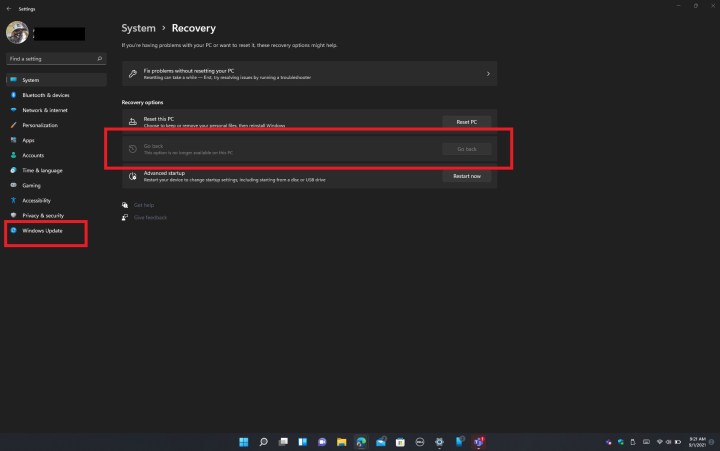
Rollback to Windows 10 and keep your files
The most simple method for uninstalling Windows 11 involves reverting to Windows 10. This approach ensures that none of your files are lost. However, there is a crucial caveat – you must initiate this process within 10 days of your initial Windows 11 update. If this timeframe applies to your situation, please follow the steps outlined below. Otherwise, you can proceed to the next section.
Step 1: Open the Windows 11 settings menu with Windows key + I.
Step 2: On the sidebar, click Windows update.
Step 3: In the middle of your screen, click Advanced options.
Step 4: Click Recovery followed by the Go back button.
Step 5: If you are using a laptop, plug it into a power outlet, and follow the steps on the screen.
After a few restarts, your PC will be set back to Windows 10 and will no longer be on Windows 11. This is the safest and easiest way to go back to Windows 10 as it keeps everything in place. You will not lose any of your files or documents, but any apps you installed while using Windows 11 will no longer be present.
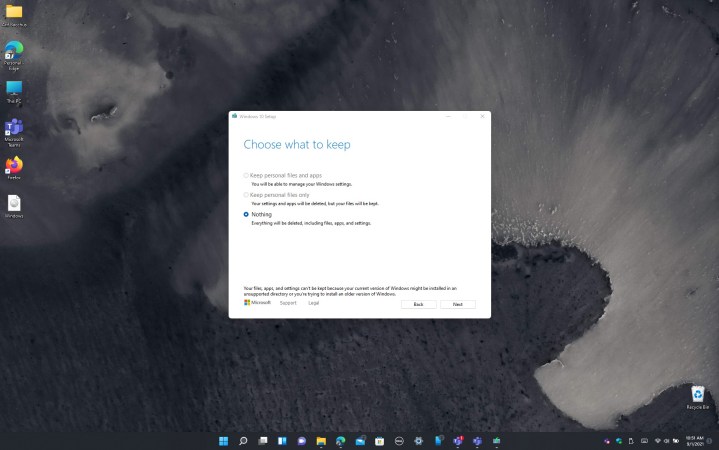
Install Windows 10 via an ISO and delete your files
An alternative approach to uninstalling Windows 11 and returning to Windows 10 involves using an ISO file. This method is essential if you have exceeded the 10-day rollback limit, but it comes with a significant trade-off: all your files and applications will be lost, requiring a fresh start.
Before you proceed, we strongly recommend saving your files to external storage to ensure you can access them after the Windows 11 uninstallation process. Once your files are safely backed up, you can follow the steps detailed below.
Step 1: Visit Microsoft’s website and download the Windows 10 Media Creation Tool.
Step 2: Once the tool is downloaded, launch it on your Windows 11 system, and agree to Microsoft’s terms of service.
Step 3: Choose the option to create installation media for another PC and click Next, and then Next once more.
Step 4: Choose ISO file and then choose Next.
Step 5: Choose a location to save the file to (the desktop is a good place).
Step 6: Allow Windows 10 to download.
Step 7: Click Finish, and then navigate to where you saved the ISO.
Step 8: Double-click to launch the ISO file. Look for the Setup icon and click it, then follow the instructions on your screen to downgrade back to Windows 10.
It’s essential to thoroughly test and evaluate Windows 11 within the initial 10-day period to determine your satisfaction with the operating system. If the 10-day grace period has passed, the sole method for uninstalling Windows 11 and returning to Windows 10 entails the use of an ISO file. This process means a clean installation of Windows 10 and result in the loss of access to your files and applications. Therefore, timely evaluation is crucial to avoid this scenario.
Editors’ Recommendations
- Intel may have accidentally leaked the release date for Windows 12
- If you have an AMD GPU, stay away from the latest Windows Update
- How to clear your printer queue on Windows and Mac
- The best Windows apps for 2023
- I saw the AI future of Windows 11, and it blew me away
![]()
Arif Bacchus is a native New Yorker and a fan of all things technology. Arif works as a freelance writer at Digital Trends…
Microsoft September 2023 event: Copilot, Surface Laptop Studio 2, and more
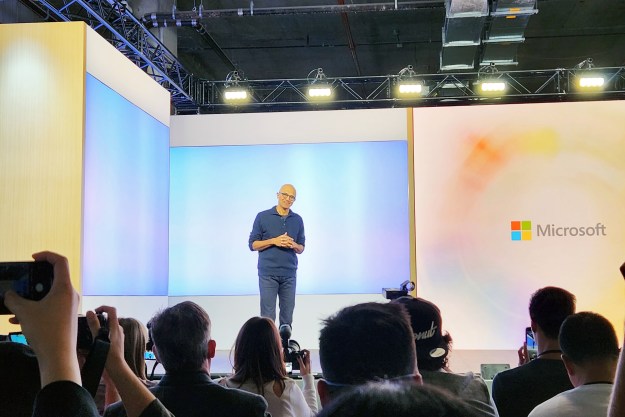
Microsoft’s September event delivered a slew of exciting announcements. All things AI were a hot topic, ranging from the Microsoft Copilot to updates to Paint and Snipping Tool. Several new Surface products were also revealed, including the Surface Laptop Studio 2.
We were at the event and got all of the news firsthand. Here’s everything that Microsoft unveiled as part of its September 2023 event.
A new category of computing
How to join the Windows Insider program

The Windows Insider program is Microsoft’s early-release testing platform for new Windows builds and features. It’s the only place to get access to the Microsoft Copilot at this time, so if you’re keen to play around with the smartest version of Clippy to date, then you’ll need to sign up, and join the Dev channel. For anyone interested in other upcoming features (or more stable builds) there are other channels to consider, too.
Whichever one you want to sign up to, though, joining is pretty straightforward. Here’s how to do it.
The latest Windows Update is reportedly causing Starfield problems

If you’ve installed the latest Windows 11 update and you’ve been experiencing all sorts of issues ever since, you’re not alone And if you’re still yet to install it, it’s probably best hold off on it for now. Many users have been reporting problems following the recent update, including crashes, slowdowns, and blue screens of death (BSOD). Gamers appear to be affected most of all, with some reporting stuttering in Starfield and Ratchet and Clank: Rift Apart.
Following the latest update released on Patch Tuesday, various reports of problems started pouring in across social media and Microsoft’s Feedback Hub. Microsoft itself hasn’t spoken up about this yet, but considering the number of reported issues, we could soon hear an official comment on the situation. If you’ve already installed the update and aren’t experiencing problems, you have nothing to worry about. If you have installed and are encountering issues, it’s best to revert to the previous version and reach out through the Feedback Hub.



